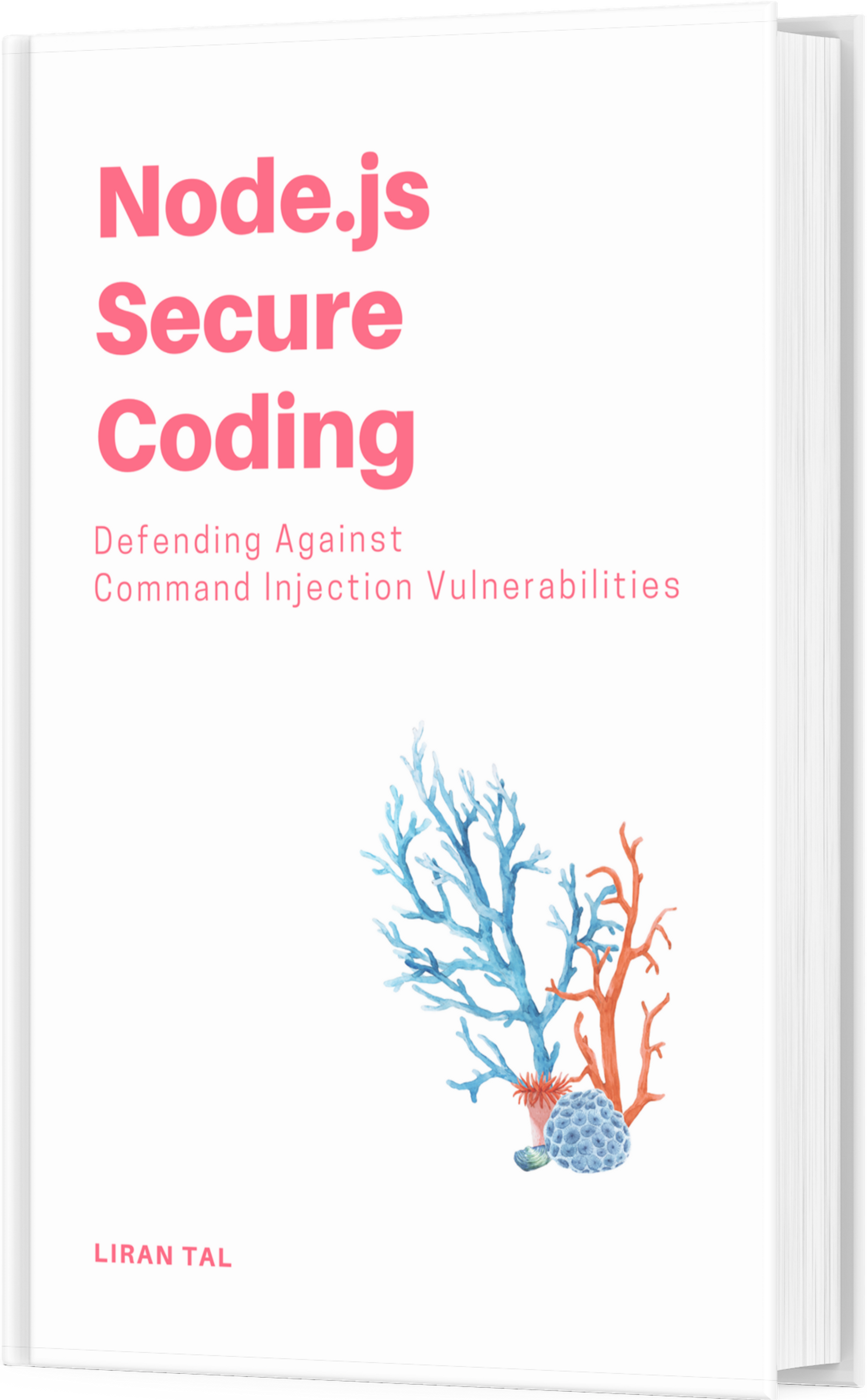~ 3 min read
How to apply custom admonition styles to AsciiDoc

What are AsciiDoc admonitions?
AsciiDoc admonitions are a way to highlight important information in your document. If you’ve ever read a book and seen a note or warning in the margin, you’ve seen an admonition.
They are a way to draw attention to a particular piece of information in your book or document. They are also a way to add a visual cue to your document to help the reader understand the importance of the information, or provide them with tips, or fun facts.
What are the default admonition styles?
AsciiDoc comes with a set of default admonition styles that you can use in your book. These are the default styles that are available and they’re described in the AsciiDoc User Guide as follows:
NOTETIPIMPORTANTWARNINGCAUTION
The default set of admonition styles are great and they can be customized to your liking through the PDF theming capabilities of asciidoctor-pdf. Here’s how you’d apply a custom admonition style to your theme in an AsciiDoc document:
admonition:
font-size: $base-font-size
font-color: $theme-colors-admonition-font
text-align: left
# all admonitions will have a width of 0 because
# we want to disable drawing them altogether
column-rule-color: $theme-colors-tip-background
column-rule-width: 0
background-color: #FFFFFF
border-color: #E6E8FA
border-radius: 3
border-style: dashed
font-kerning: none
font-style: normal
padding: 0.3cm
icon:
# icon name specified as:
# <icon set>-<icon name>
# all prawn icon sets are supported, see: https://github.com/jessedoyle/prawn-icon/tree/master
# for Font Awesome 5, use the fas- prefix
note:
# we are disabling fonts, hence it is 0
# otherwise, use $base-font-size
size: 0
name: $theme-admonition-note-icon-name
stroke-color: $base-font-color
tip:
# we are disabling fonts, hence it is 0
# otherwise, use $base-font-size
size: 0
name: $theme-admonition-tip-icon-name
stroke-color: $base-font-color
warning:
# we are disabling fonts, hence it is 0
# otherwise, use $base-font-size
size: 0
name: fas-fire
stroke-color: $base-font-color
# or, instead of an icon you can provide an image:
# image: bulb.pngA lot of custom styling can be applied which is great, however, if you want to add your own custom admonition styles this isn’t possible out of the box with the AsciiDoc PDF toolchain. To differentiate your AsciiDoc admonition style you’d have to declare a custom Ruby extension that will enable this.
How to add custom admonition styles to AsciiDoc
The asciidcotor-pdf GitHub repository has an examples directory with a lot of examples of how to customize the PDF output of your AsciiDoc documents using Ruby extensions.
The repository also includes the Ruby code file pdf-converter-admonition-theme-per-type.rb to allow you to theme admonitions per type, such as:
admonition:
text-align: left
column-rule-color: #eeeeee
column-rule-width: 0.5
admonition_tip:
background-color: #ede8fa
border-color: #872de6
text-align: left
border-radius: 3
border-style: dashed
font-kerning: none
padding: 0.3cmThen, to apply the custom theming as part of the PDF generation, you need to instruct the asciidoctor-pdf command line tool to load the Ruby extension using the -r command line argument which references the local extension Ruby file once you downloaded it and made it available on disk:
$ asciidoctor-pdf \
-r ./themes/pdf-converter-admonition-theme-per-type.rb \
-a pdf-themesdir=./themes \
-a pdf-theme="basic" \
-D ./output \
./book/index.adocDan Allen, the co-creator of AsciiDoc, updated the official documentation for extended converter use-cases to include a section on how to add custom admonition styles to AsciiDoc.
This article is based on the AsciiDoc Book Starter template repository on GitHub for authoring books using AsciiDoc.